Products
Teams Wizard Free Edition
Teams Wizard extends Microsoft Teams with following additional functions:
- Hotkey Dialer
- Optimized click-to-call (supress confirmation in MS Teams before dialing)
- Contact Lookup on incoming PSTN call (LDAP, RESTful, SOAP, SQL and many more protocols and target data bases)
- Execute actions (run command or open URL) on incoming call from PSTN
Prerequisites
Your MS Teams account must be allowed to dial phone number (Phone System license or calling plan assigned) and a working trunk must be configured for the M365 Tenant (Direct Routing Trunk or Calling Plan).
Hotkey Dialer
Every phone number which can be marked, can be dialed with the Hotkey Dialer in Teams Wizard. It works with most applications (Microsoft Office, text editors, mail clients, internet browsers, etc.) but not with all.
- Mark the phone number as good as possible. Too many characters before and or after the number will be ignored. Separators chars will also be eliminated.
- Press the configured hotkey (default [F8]).
- A small popup window appears and shows the interpreted number for correction if necessary.
- Press [Enter] or click to "Yes" to dial or press [Esc] or click "No" to cancel.
Click-To-Call
Teams Wizard suppress question "Would you like to call this number?" in Microsoft Teams, when clicking to an assigned protocol link.
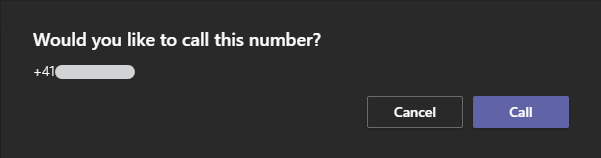
Teams Wizard supports the following protocols:
- tel:
- sip:
- callto:
- tmswz-callto: (default)
- sfbwz-callto:
If you want to suppress above question, when clicking to a protocol link, just assign this protocol to Teams Wizard. To achieve this, start Windows 10 Settings, Apps, Default apps, scroll down and click to link "Choose default apps by protocol".
Search for protocol, which you want to change (e.g. tel:), click to assigned app (1.) and choose "Teams Wizard" (2.), which appears in list of apps supporting this protocol.
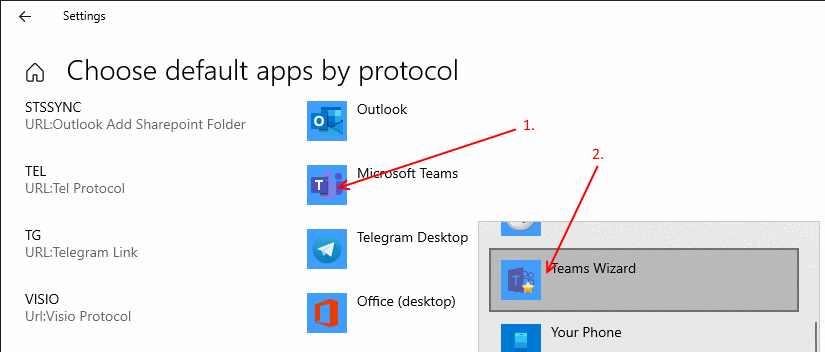
If you now click to such a link, Teams Wizard makes Microsoft Teams dialing this number directly. This helps to better integrate any CRM, ERP or other applications with Microsoft Teams, like Dynamics, Salesforce, etc.
Contact Lookup
Teams Wizard may search the corresponding name and address for incoming calls with an unknown number. You can configure an LDAP data source or also some specific web services or any other data source via External App.

If you have your own data source (e.g. your CRM), you can connect Teams Wizard via External App to this data base. Almost any protocols (RESTful, SOAP, LDAP, SQL, etc.), authentication and authorization methods can be used. More details how to configure External App as data source for Contact Lookup, follow this Configuration Note "Contact Lookup External App".
Actions/Run command/open URL
On incoming call Teams Wizard may execute a command or open an URL with the phone number as argument. Currently only two events are available:
- Incoming call: triggered on an incoming call
- On-the-phone: triggered by presence state "On-the-phone", occurs for incoming or outgoing calls. There is a delay of ~5 seconds after initiating/answering a call.
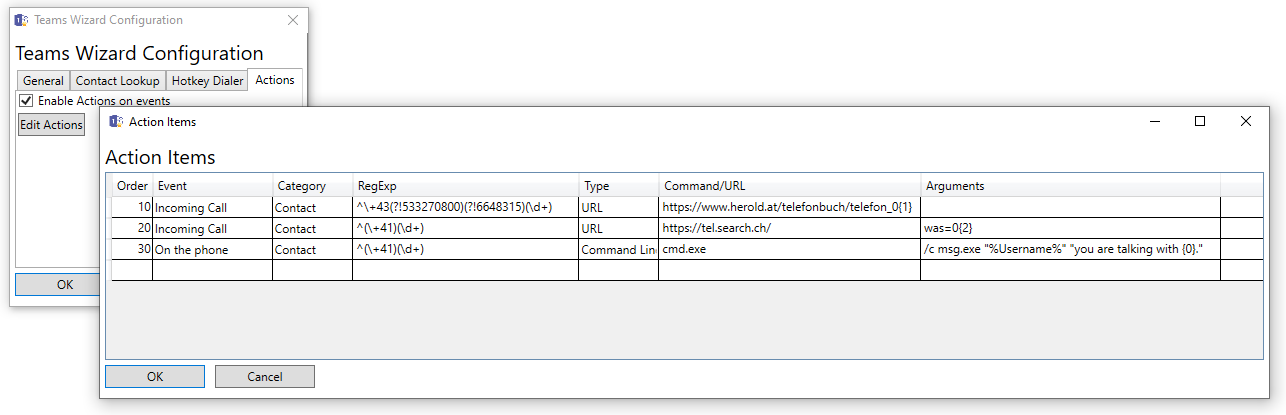
For information how to configure, please follow the instructions of the Configuration Note "Actions on event".
Licensing
Teams Wizard is free for private and business use. Enjoy it!
Deployment
A Deployment guide is available on download page.
Support
For support please check the support page.
Download
Find current versions for downloading on download page.
SfB Wizard v4 Free Edition (End of support)
SfB Wizard has reached end of support. You can still use it as long as it works for you!
SfB Wizard extends Microsoft Lync/Skype for Business with 5 additional functions:
- Call Waiting Handling (busy on busy, forward on busy)
- Hotkey Dialer
- Contact Lookup (LDAP or webservice)
- Actions/Run command/open URL on different events (ringing, calling out, call connected (in/out), joining, disconnected, forward call, transfer call)
- Presence based call handling (Reject, forward calls depending on the presence state or for all presence states)
It works with Skype for Business 2015/2016/2019 or Office 365 on Windows 10 (x86 or x64). It has to be installed on the client. No changes on Skype for Business Server are required.
Call Waiting Handling
With the Call Waiting Handling feature you define how an incoming call should be answered while you are already on the phone. One of the following options can be chosen:
- No action. The call rings as normal in SfB
- Reject call. Send busy tone (busy on busy)
- Handle as unanswered call. The call is handled like you have configured in Lync. Usually these calls are forwarded to your Voice Mail
- Forward call to another phone number or contact (forward on busy)
Unlike with other busy on busy solutions, you not only can enable or disable busy on busy. With Lync Wizard you can in addition manage busy calls. An incoming call will be displayed on the screen for a second before it will be handled as configured. You find all information about this call in your conversation history in Lync and Outlook.

Hotkey Dialer
Every phone number which can be marked, can be dialed with the Hotkey Dialer in SfB Wizard. It works with most applications (Microsoft Office, text editors, mail clients, internet browsers, etc.) but not with all.
- Mark the phone number as good as possible. Too many characters before and or after the number will be ignored. Separators chars will also be eliminated.
- Press the configured hotkey (default [F8]).
- A small popup window appears and shows the interpreted number for correction if necessary.
- Press [Enter] or click to {Yes} to dial or [Esc] or {No} to cancel.

Contact Lookup
SfB Wizard may search the corresponding name and address for incoming calls with an unknown number. You can configure an LDAP data source or also web services.

Actions/Run command/open URL
On incoming call SfB Wizard may execute a command or open an URL with the phone number as argument.

For information how to configure, please follow the instructions of the Configuration Note "Actions on incoming call".
Presence based call handling
With this feature, incoming calls can be rejected or forwarded depending on the current presence state or for all presence states.

Languages
Currently, UI of SfB Wizard is available in English, German, French, Spain, Portuguese, Italian and Chinese. Further languages way be available upon request.
Licensing
Since version 4, SfB Wizard is now free for private and business use. Enjoy it!
Deployment
Deployment guide for SfB Wizard English or German.
Support
SfB Wizard is out of support since 01.01.2023.
Download
Find current and all previous versions for downloading on download page.